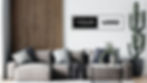15 Professional Virtual Backgrounds for Microsoft Teams
- Virtual Office
- Jun 23, 2025
- 4 min read

In the era of remote and hybrid work, your virtual presence matters. Microsoft Teams has become a staple for business communication, and the background you choose can significantly impact how you're perceived. A professional background not only minimizes distractions but also reinforces your brand identity. At CustomVirtualOffice.com, we offer the coolest teams background selection with a diverse range of high-quality virtual backgrounds designed to suit various professional settings.
Why Use a Professional Background in Microsoft Teams?
Choosing the best Microsoft Teams background for your business offers several benefits:
Enhanced Professionalism: A clean, branded background projects a polished image to clients and colleagues.
Brand Consistency: Custom backgrounds with your logo reinforce brand identity.
Distraction-Free Environment: Eliminate background noise and clutter, allowing participants to focus on the meeting's content.
Privacy Assurance: Conceal personal spaces to maintain privacy during meetings.
Top 15 Professional Virtual Backgrounds for Microsoft Teams
Explore our curated selection to find the best teams background that caters to various professional needs:
Atlanta Office Background A modern office setting with sleek furniture and neutral tones, ideal for corporate meetings.
Berkeley Office Background Features a contemporary workspace with minimalist design elements, perfect for tech professionals.
Philadelphia Office Background Showcases a spacious office with natural lighting, suitable for client presentations.
Warren Office Background A cozy yet professional backdrop with warm colors, great for team discussions.
New Jersey Office Background Combines modern aesthetics with functionality, ideal for interviews and one-on-one meetings.
Autumn Is Here Office Background Incorporates seasonal décor with autumn hues, adding a touch of warmth to your meetings.
Bangkok Office Background Features an urban office space with a vibrant cityscape, suitable for global teams.
Barcelona Office Background Showcases a stylish office with cultural elements, perfect for international collaborations.
Berlin Office Background A sleek, modern workspace with industrial design, ideal for creative professionals.
Big Bear Office Background Combines rustic charm with modern amenities, offering a unique backdrop for your meetings.
Bogota Office Background Features a professional office setting with a touch of local flair, suitable for diverse teams.
Boston Office Background Showcases a traditional office with classic design elements, perfect for legal or financial discussions.
Start Up Office Background Incorporates elements of the a simple office set up, adding a sense of new beginnings to your virtual presence.
Dallas Office Background Features a spacious office with southern charm, ideal for client-facing meetings.
Denver Office Background Combines mountain views with a professional setting, suitable for remote teams.
How to Use Custom Virtual Backgrounds in Microsoft Teams
Implementing a custom background in Microsoft Teams is straightforward:
Download Your Chosen Background: After selecting your preferred background from our collection, download the image to your device.
Open Microsoft Teams: Launch the Microsoft Teams application on your computer.
Access Settings: Click on your profile picture in the top-right corner and select "Settings" from the dropdown menu.
Navigate to Devices: In the settings menu, click on "Devices" to access device settings.
Add Background Effects: Under the "Camera" section, click on "Background effects."
Upload Your Background: Click on "Add new" and select the downloaded background image from your device.
Apply the Background: Once uploaded, select your new background and click "Apply."
Your custom background will now be visible during your Microsoft Teams meetings.

Tips for Choosing the Right Virtual Background
Match Your Brand: Select backgrounds that align with your company's branding to maintain consistency.
Consider Lighting: Ensure your face is well-lit to prevent shadows and enhance visibility.
Avoid Cluttered Backgrounds: Choose backgrounds that are clean and free from distractions.
Test Before Important Meetings: Always preview your background before joining a meeting to ensure it appears as intended.
Selecting the right virtual background for Microsoft Teams can significantly enhance your professional image and communication effectiveness. At CustomVirtualOffice.com, we offer a wide range of high-quality backgrounds tailored to various professional needs. By choosing a background that aligns with your brand and professional setting, or even the season using a spring office teams background, you can create a polished and engaging virtual presence.
How to Purchase and Customize Your Premium Virtual Background with Custom Virtual Office
Log in or Create an Account Sign in or create an account on our website to get started.
Browse Backgrounds Visit our Backgrounds Page to explore our selection of virtual backgrounds.
Select and Add to Cart Choose your preferred background and click "Add to Cart."
Complete Your Purchase Once you've completed your payment, click the "Download Your Background" button at the top of the page.
Upload Your Logo On the download page, upload your logo by selecting it from your computer using the "Choose File" button.
Process Your Custom Background Click "Process Package" and wait while we create your personalized virtual background.
Download Your Custom Background Once your background is ready, click "Download All" to save it to your computer.
Upload to Your Video Conference Platform Follow our detailed instructions for your specific video conferencing platform by selecting one of the guides below:
Explore our full collection of professional virtual backgrounds and elevate your Microsoft Teams meetings today.